What you need to do:
Windows XP
Right-click on the wireless icon in lower right-hand corner. Then you will see 'view available wireless networks' as an option. Select that.
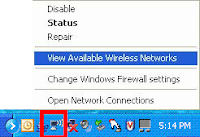
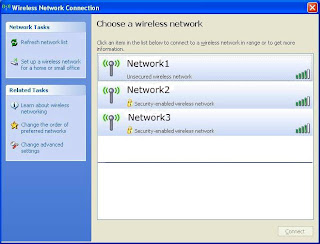
Then, you will see the list of available wireless networks. Most often, the one you will select is the one that is 'Unsecured', or doesn't use a password to connect. Click on that one, then click 'Connect'. You may see a message stating 'This network is unsecured. Connect anyway'? Yes, you do. Also, you may see an option to connect to that one in the future. If you know you will be coming back often, go ahead and save it so that you don't have to select it each time.
After that, depending on what type of firewall software you have installed (you do have some, don't you?), it may also ask you to verify that you want to connect to the wireless network. Finally, you will want to launch your internet browser (Internet Explorer, Firefox, Google Chrome, Opera, or Apple Safari). Many networks require you to agree to their 'Terms and Conditions' before you can reach the World Wide Web. So, if you don't reach the WWW or their page right away, just type google.com or another favorite website in the address bar and hit 'enter'. You should be redirected to their page, if necessary. If not, hit 'Refresh' or the 'F5' key several times until it shows up.
In some cases, firewall software, or malware will stop you from reaching their browser page. In that case, I cannot help you because it's beyond the scope of this lesson.
In the future, I'll try and update this page for Windows 7 procedures.